Raspberry Pi 3 (Volumio) и OLED дисплей 3,12 дюйма (SSD1322) - проверка работоспособности.
Приветствую читающих!
Продолжение поста об проверке дисплея проверки работоспособности OLED дисплея 3,12 дюйма дюйма (256*64 25664 точек) на Raspberry Pi 3, но в это раз с Volumio (volumio-2.907-2021-07-02). Там же можно посмотреть варианты с подключением дисплея к плате малинки Raspberry Pi 3.
Здесь хочу описать дополнительные манипуляции, которые необходимо сделать, чтоб запустить проверку дисплея на Volumio, т.к. при выполнении этого блока команд:
tar xvfz bcm2835-1.69.tar.gz;
cd bcm2835-1.69;
./configure;
получал ошибку:
volumio@volumio:~/bcm2835-1.69$ ./configure
checking for a BSD-compatible install... /usr/bin/install -c
checking whether build environment is sane... yes
checking for a thread-safe mkdir -p... /bin/mkdir -p
checking for gawk... no
checking for mawk... mawk
checking whether make sets $(MAKE)... no
checking whether make supports nested variables... no
checking whether make supports the include directive... no
checking for gcc... no
checking for cc... no
checking for cl.exe... no
configure: error: in `/home/volumio/bcm2835-1.69':
configure: error: no acceptable C compiler found in $PATH
See `config.log' for more details
Решение удалось найти на форуме Volumio:
Исходя их рекомендаций выполняем:
add temporary the debian stretch source to install the dependecies
sudo nano /etc/apt/sources.listand add this line:
deb http://raspbian.raspberrypi.org/raspbian/ stretch main contrib non-free rpiand update the package list:
sudo apt-get updatesudo apt-get install binutils
sudo apt-get install libstdc++-4.9-dev
sudo apt-get install gcc-4.9 gcc g++-4.9 g++ dpkg-devremove the line from source and update packagelist:
!! внимание, необходимо удалить или закоментировать строку, которую ранее добавили:
sudo nano /etc/apt/sources.list
далее выполняем код из предыдущего поста:
sudo apt-get update -y
1. install the C libraries of bcm2835, see: http://www.airspayce.com/mikem/bcm2835/
===Install libcap support
2. Add current user to kmem group
\code
sudo adduser $USER kmem
This library consists of a single non-shared library and header file, which will be installed in the usual places by make install
# download the latest version of the library, say bcm2835-1.xx.tar.gz, then:
cd
wget http://www.open.com.au/mikem/bcm2835/bcm2835-1.69.tar.gz
// If Pi can't figure out this URL wget http://67.192.60.197/mikem/bcm2835/bcm2835-1.69.tar.gz
tar xvfz bcm2835-1.69.tar.gz
cd bcm2835-1.69
./configure
make
sudo make check
sudo make install
sudo wget https://www.buydisplay.com/Raspberry_Pi/ER-OLEDM032-1_Raspberry_Pi_Tutorial.zip
4.1. Now create a temporary foldersudo mkdir ./SSD1322
4.2. Unzip the previously downloaded file
sudo apt-get install -y minizip
sudo miniunzip ER-OLEDM032-1_Raspberry_Pi_Tutorial.zip -d ./SSD1322
4.3. Go to this folder== Note ==
* If the characters are shown in wrong condition, you could try other parameters in
bcm2835_spi_setClockDivider(uint16_t )
like bcm2835_spi_setClockDivider(BCM2835_SPI_CLOCK_DIVIDER_2048);
*/
Результат запуска на моёй платформе показан на видео:



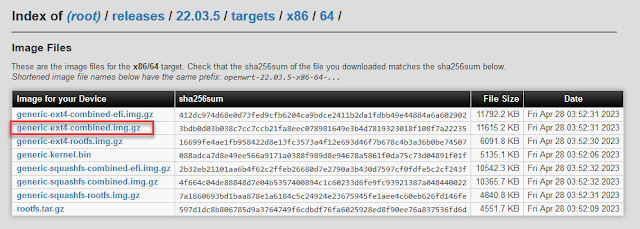

Комментарии
Отправить комментарий